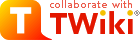On this page:
TWiki Forms
Add structure to content with forms attached to twiki topics. TWiki forms (with form fields) and formatted search are the base for building database applications.Overview
By adding form-based input to freeform content, you can structure topics with unlimited, easily searchable categories. A form is enabled for a web and can be added to a topic. The form data is shown in tabular format when the topic is viewed, and can be changed in edit mode using edit fields, radio buttons, check boxes and list boxes. Many different form types can be defined in a web, though a topic can only have only form attached to it at a time. Typical steps to build an application based on TWiki forms:- Define a form template
- Enable the form for a web
- Add the form to a template topic
- Build an HTML form to create new topics based on that template topic
- Build a FormattedSearch to list topics that share the same form
Defining a Form Template
A Form Template specifies the fields in a form. A Form Template is simply a page containing a TWiki table, where each row of the table is one form field.Form Template Elements
- form template - a set of fields defining a form
- A web can use one or more form templates
- form - additional meta data (besides the freeform TEXTAREA) attached to a topic
- Within a form-enabled web, individual topics can have a form or no form
- form field - a named item in a form (also known as a key)
- field type - selects the field type:
Input type Type field Size field Value field One or more checkboxes checkboxnumber of items per line comma list of item labels One or more checkboxes, plus Set and Clear buttons checkbox+buttons(same) (same) One or more radio buttons (radio buttons are mutually exclusive; only one can be selected) radio(same) (same) Read-only label text labelignored text Drop-down menu or scrollable box select1for drop down,2and up for scrollable boxcomma-separated list of options A one-line text field texttext box width in number of characters initial text, if a new topic is created with a form template A text box textareacolumns x rows, e.g. 80x6; default size is 40x5initial text, if a new topic is created with a form template - field value - one or more values from a fixed set (select, checkbox, radio type) or free-form (label, text, text area).
Defining a Form
- Create a new topic with your form name:
YourForm,ExpenseReportForm,InfoCategoryForm,RecordReviewForm, whatever you need. - Create a TWiki table, with each column head representing one element of an entry field:
Name,Type,Size,Values,Tooltip message, andAttributes(see sample below). - For each field, fill in a new line; for the type of field, select from the list.
- Save the topic (you can later choose to enable/disable individual forms).
Example: WebFormYou can also retrieve possible values for select, checkbox or radio types from other topics:
| *Name* | *Type* | *Size* | *Values* | *Tooltip message* | *Attributes* |
| TopicClassification | select | 1 | NoDisclosure, PublicSupported, PublicFAQ | blah blah... | |
| OperatingSystem | checkbox | 3 | OsHPUX, OsLinux, OsSolaris, OsWin | blah blah... | |
| OsVersion | text | 16 | | blah blah... | |
Name Type Size Values Tooltip message Attributes TopicClassification select 1 NoDisclosure, PublicSupported, PublicFAQ blah blah... OperatingSystem checkbox 3 OsHPUX, OsLinux, OsSolaris, OsWin blah blah... OsVersion text 16 blah blah...
Example: WebFormField values can also be obtained as the result of a FormattedSearch. For example,
- In the WebForm topic, define the form:
Name Type Size Values Tooltip message Attributes TopicClassification select 1 blah blah... OperatingSystem checkbox 3 blah blah... OsVersion text 16 blah blah...
Leave the
Valuesfield blank.
- Then in the TopicClassification topic, define the possible values:
Name Type Tooltip message NoDisclosure option blah blah... Public Supported option blah blah... Public FAQ option blah blah...
%SEARCH{"Office$" scope="topic" web="%MAINWEB%" nototal="on" nosummary="on" nosearch="on" regex="on" format="$web.$topic" separator=", " }%
when used in the value field of the form definition, will take the set of field values to be all topic names in the Main web which end in "Office".
Notes: - A very few field names are reserved. If you try to use one of these names, TWiki will automatically append an underscore to the name when the form is used.
- The field value will be used to initialize a field when a form is created, unless specific values are given by the topic template or query parameters. The first item in the list for a select or radio type is the default item. For
label,text, andtextareafields the value may also contain commas.checkboxfields cannot be initialized through the form template. - If a
labelfield has no name (blank first column in the form definition) it will not be shown when the form is viewed, only when it is edited. - The topic definition is not read when a topic is viewed.
- Field names can include any text, but you should stick to alphanumeric characters. If you want to use a non-wikiname for a
select,checkboxorradiofield, and want to get the values from another topic, you can use[[...]]links. This notation can also be used when referencing another topic to obtain field values, but a name other than the topic name is required as the name of the field. - Field names have to be unique. If the same name is necessary (as when the field values for several fields are obtained from the same topic), an alternative name must be assigned using the
[[...]]notation. - The topic defining field values can also be generated through a FormattedSearch, which must yield a suitable table as the result.
- Form definition topics can be protected in the usual manner, using TWikiAccessControl, to limit who can change the form template and/or individual value lists. Note that view access is required to be able to edit topics that use the form definition, though view access to the form definition is not required to view a topic where the form has been used.
- The
Tooltip messagecolumn is used as a tooltip for the field name (only if field name is a WikiName) - you only see the tooltip in edit view. - The
Attributescolumn is used to define special behavior for that form field (multiple attributes can be entered, with or without separators):- An attribute
Hindicates that this field should not be shown in view mode. However, the field is available for editing and storing information. - An attribute
Mindicates that this field is mandatory. The topic cannot be saved unless a value is provided for this field. If the field is found empty during topic save, an error is raised and the user is redirected to anoopspage. Mandatory fields are indicated by an asterisks next to the field name.
- An attribute
Enabling Forms by Web
Forms have to be enabled for each individual web. TheWEBFORMS variable in WebPreferences is optional and defines a list of possible form templates.
Example:
- Set WEBFORMS = BugForm, FeatureForm, Books.BookLoanForm
- With
WEBFORMSenabled, an extra button is added to the edit view. If the topic doesn't have a Form, an Add Form button appears at the end of the topic. If a Form is present, a Change button appears in the top row of the Form. The buttons open a screen that enables selection of a form specified inWEBFORMS, or the No form option.
Add a form to a topic
- Edit a topic and follow the "Add form" button to add a Form to the topic. This is typically done to a template topic, either to the
WebTopicEditTemplatetopic in a web, or a new topic that serves as an application specific template topic. Initial Form values can be set there.
- Additionally a new topic can be given a Form using the
formtemplateparameter in the (edit or save) URL. Initial values can then be provided in the URLs or as form values:- other than checkboxes:
name, ex:?BugPriority=1 - checkbox:
namevalue=1, ex:?ColorRed=1.
Boxes with a tick must be specified. - Example: This will add a textfield for the new topic name and a "Create"-Button to your topic. When the button is pressed, the topic editor will open with the form "MyForm" already attached to the new topic.
<form name="newtopic" action="%SCRIPTURLPATH{"edit"}%/%WEB%/"> <input type="hidden" name="formtemplate" value="MyForm" /> New topic name <input type="text" name="topic" size="40" /> <input type="submit" value="Create" /> </form>
- other than checkboxes:
-
 Tip: For TWiki applications you can automatically generate unique topicnames.
Tip: For TWiki applications you can automatically generate unique topicnames.
-
 Note: Initial values will not be submitted to the form of a new topic if you only use the formtemplate parameter.
Note: Initial values will not be submitted to the form of a new topic if you only use the formtemplate parameter.
Build an HTML form to create new Form-based topics
- New topics with a form are created by simple HTML forms asking for a topic name. For example, you can have a
SubmitExpenseReporttopic where you can create new expense reports, aSubmitVacationRequesttopic, and so on. These can specify the required template topic with its associated form. Template topics has more.
Changing a form
- You can change a form definition, and TWiki will try to make sure you don't lose any data from the topics that use that form.
- If you change the form definition, the changes will not take affect in a topic that uses that form until you edit and save it.
- If you add a new field to the form, then it will appear next time you edit a topic that uses the form.
- If you delete a field from the form, or change a field name, then the data will not be visible when you edit the topic (the changed form definition will be used). If you save the topic, the old data will be lost (though thanks to revision control, you can always see it in older versions of the topic)
Searching for Form Data
TWiki Forms accept user-input data, stored as TWikiMetaData. Meta data also contains program-generated info about changes, attachments, etc. To find, format and display form and other meta data, see TWikiMetaData,FORMFIELD, SEARCH and METASEARCH variables in TWikiVariables, and TWiki Formatted Search.
Example
TWiki users often want to have an overview of topics they contributed to. With the$formfieldparameter it is easy to display the value of a classification field next to the topic link:| *Topic* | *Classification* | %SEARCH{"%MAINWEB%.UserName" scope="text" regex="off" nosearch="on" nototal="on" order="modified" reverse="on" format="|<b>[[$web.$topic][$topic]]</b> |<nop>$formfield(TopicClassification) |" web="Sandbox"}%
Extending the range of form data types
Several Plugins allow you to extend the range of data types accepted by forms. For example, the TWiki:Plugins.DateFieldPlugin- any type name starting with
checkbox - any type name with
+multianywhere in the name
Gotcha!
- Some browsers may strip linefeeds from
textfields when a topic is saved. If you need linefeeds in a field, make sure it is atextarea.
Importing Category Table Data
Very, very old TWiki releases used a system called the "TWikiCategoryTable". Later releases support automatic import of this data. On upgrading from the previous TWiki, a Form Template topic has to be built for each web that used a Category Table, recreating the fields and values from the oldtwikicatitems.tmpl. The replacement Form Template must be set as the first item in the WebPreferences variable WEBFORMS. If missing, pages will display, but attempting to edit results in an error message.
The new Form Template system should work with old Category Table data with no special conversion. Data is assigned to Meta variables the first time an imported topic is edited and saved in the new system.
data/warning.txt.
Related Topics: UserDocumentationCategory, TWikiTemplates Topic revision: r22 - 2005-06-04 - TWikiContributor
Ideas, requests, problems regarding TWiki? Send feedback
Note: Please contribute updates to this topic on TWiki.org at TWiki:TWiki.TWikiForms.